Latest news, events, and updates on all things App related, plus useful advice on App advisory - so you know you are ahead of the game.
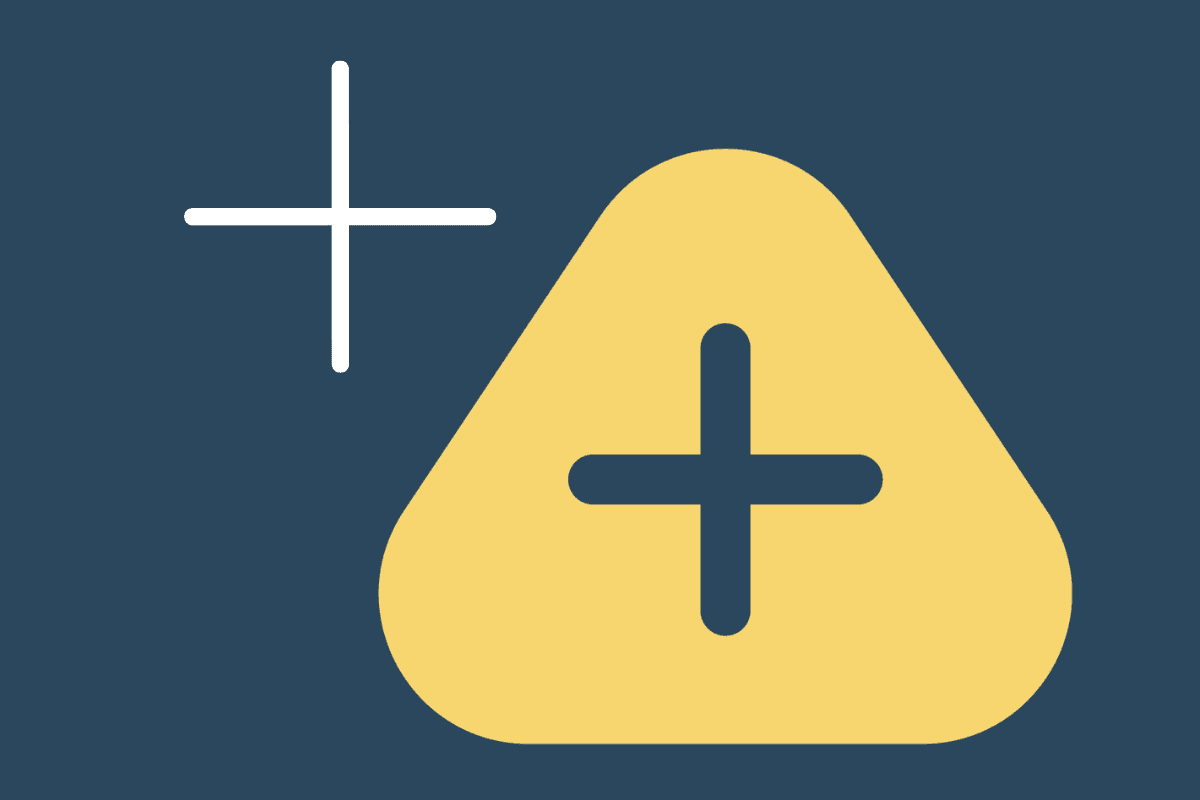
We explain how the setup works, including the nuances of the integration, and the recommended workflow for a Ltd company.
Congratulations, you’ve won a new client! Now you need to go ahead and set them up in your various systems.
This article looks at how you can make use of Practice Ignition’s Zapier integration to automate some of the setup, looking specifically at the Senta integration.
You will only require the free version of Zapier for this particular Zap as it is only a two step Zap, so long as you don’t exceed 100 tasks per month. This Zap will trigger one task for each service accepted on a Practice Ignition proposal, so if you had 5 services in a proposal, you’d need 20 acceptances per month to reach the limit.
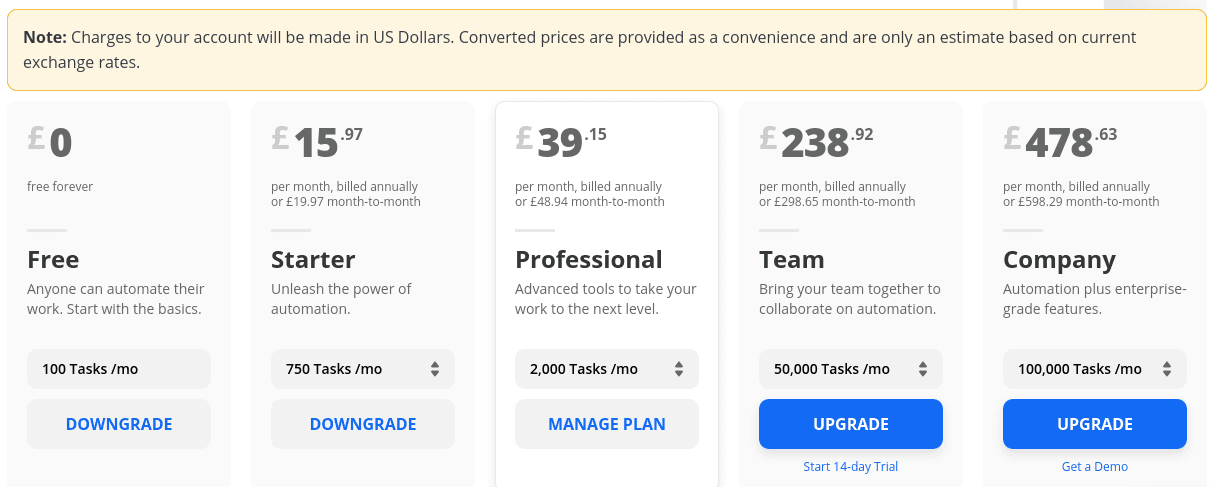
If you wanted to add a third step to the Zap, for instance to update the proposal contact tag in your MailChimp from prospect to client, the third step would still be triggered by the first, so you could just use a separate 2-step Zap to keep within the free plan, or move onto the starter plan.
This video covers Step 1 and Step 2 below.
The Practice Ignition trigger in Zapier is Service Accepted by Client.
This will trigger for each service in an accepted proposal, regardless of the ‘Billing Type’ in Practice Ignition.
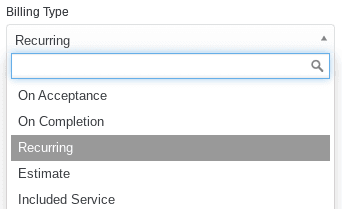
Follow the steps to connect your account and pull in a sample.
From the actions available, choose “Accept proposal”.
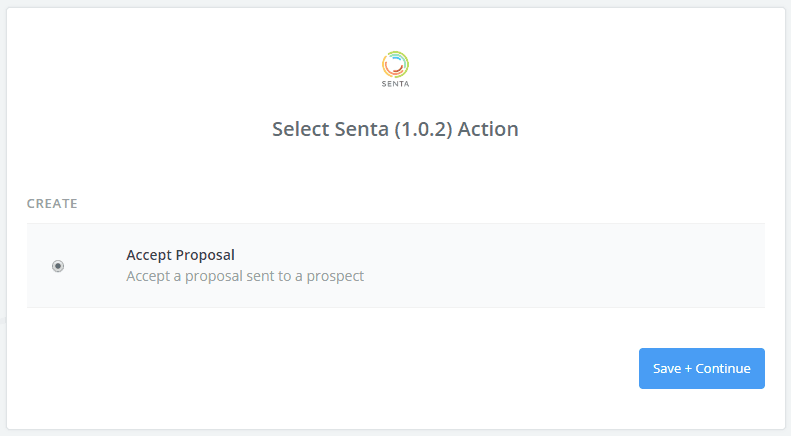
Follow the steps until you get to Customize Proposal Acceptance.
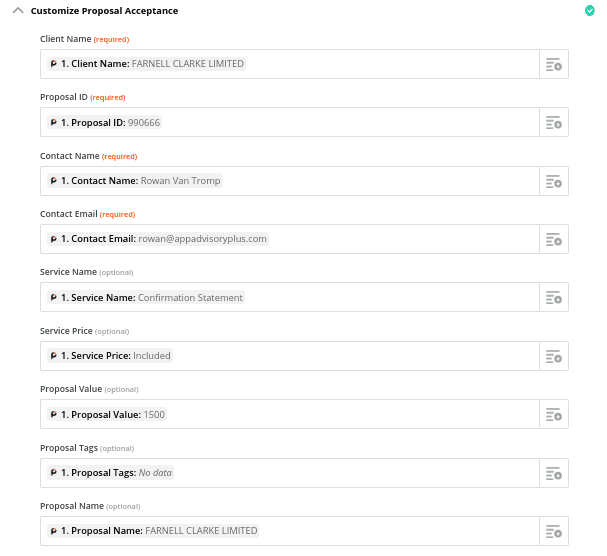
When mapping the fields from Practice Ignition to Senta, note that you will only see one option for ‘Service Name’ even if there are multiple different services on the sample proposal pulled through from step 1 of the setup.
If you pulled in the same sample again, it may come up with a different service on that same proposal. That’s because this Zap triggers for every instance of a service in the proposal. So if the proposal had 5 services, you would see in the task history of the Zap that it was triggered 5 times when accepted.
So chose the provided service.
This zap will kick off any selected services in Senta for a new or existing client. If the proposal in Practice Ignition is being sent to a new client, this new client will automatically be created in Senta.
For jobs to be created in Senta the services in Practice Ignition need to be entered to the settings of relevant jobs in Senta as shown below.
The Practice Ignition service names (optional) field works as follows:
Each Practice Ignition service that relates to a Senta service should be listed in the box. If there are multiple Practice Ignition services that relate to one Senta service then they can be separated by a comma.
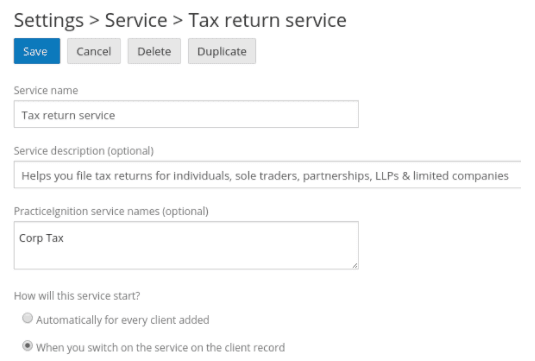
Even where the option ‘When you switch on the service on the client record’ is selected, the jobs will be populated in the Work tab in Senta. For either option of service start the Services/Payment tab will also populate, as well as any relevant fields of active forms that use work/services data fields.
The Zap will create a contact in the Contacts tab of the client, but they will not be an ‘individual’. The contact created will be the contact used on the proposal in Practice Ignition.
Even where an additional contact signature is required for the proposal, only the main contact will be populated into Senta.
Even where the contact is already set up in Senta (as for the recommended workflow for Ltd Company), Senta will create a new contact which will then need to be removed.
Of the contact information in Practice Ignition, the first name, last name and email address will populate into Senta. No other information is available to move across.
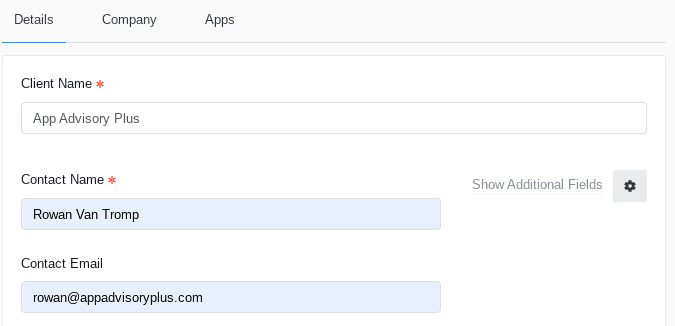
Before the proposal is sent to the client in Practice Ignition, you should create the prospect from Companies House in Senta (if Ltd). If you do not do this then you will lose out on the benefits of automatically adding and completing data fields this feature offers once you have already created the prospect/client. More manual entry is required if the company is not created from Companies House.
The Client name in Practice Ignition must be an exact match to the created name in Senta. This is case-sensitive so the case must be the same too (i.e. if all upper case in Senta, use upper-case in Practice Ignition). The proposal name is not important for the integration.
When the proposal is accepted a Zap is triggered for each service in the proposal. The Prospect becomes a client in Senta, and jobs are populated so long as the job settings in Senta include the Practice Ignition Service.
Using Zapier to connect Practice Ignition to Senta is a great step to automating elements of your onboarding process so you can free up more of your time to focus on providing great service to your new clients.
App Advisory Plus offers Zapier implementation services for the Zap highlighted in this article, as well as complete lead management solutions.
We also offer Zapier support, as part of our App Support Help Desk subscription service.
Book in a free 15 minute Zapier consultation.
Latest news, events, and updates on all things App related, plus useful advice on App advisory - so you know you are ahead of the game.