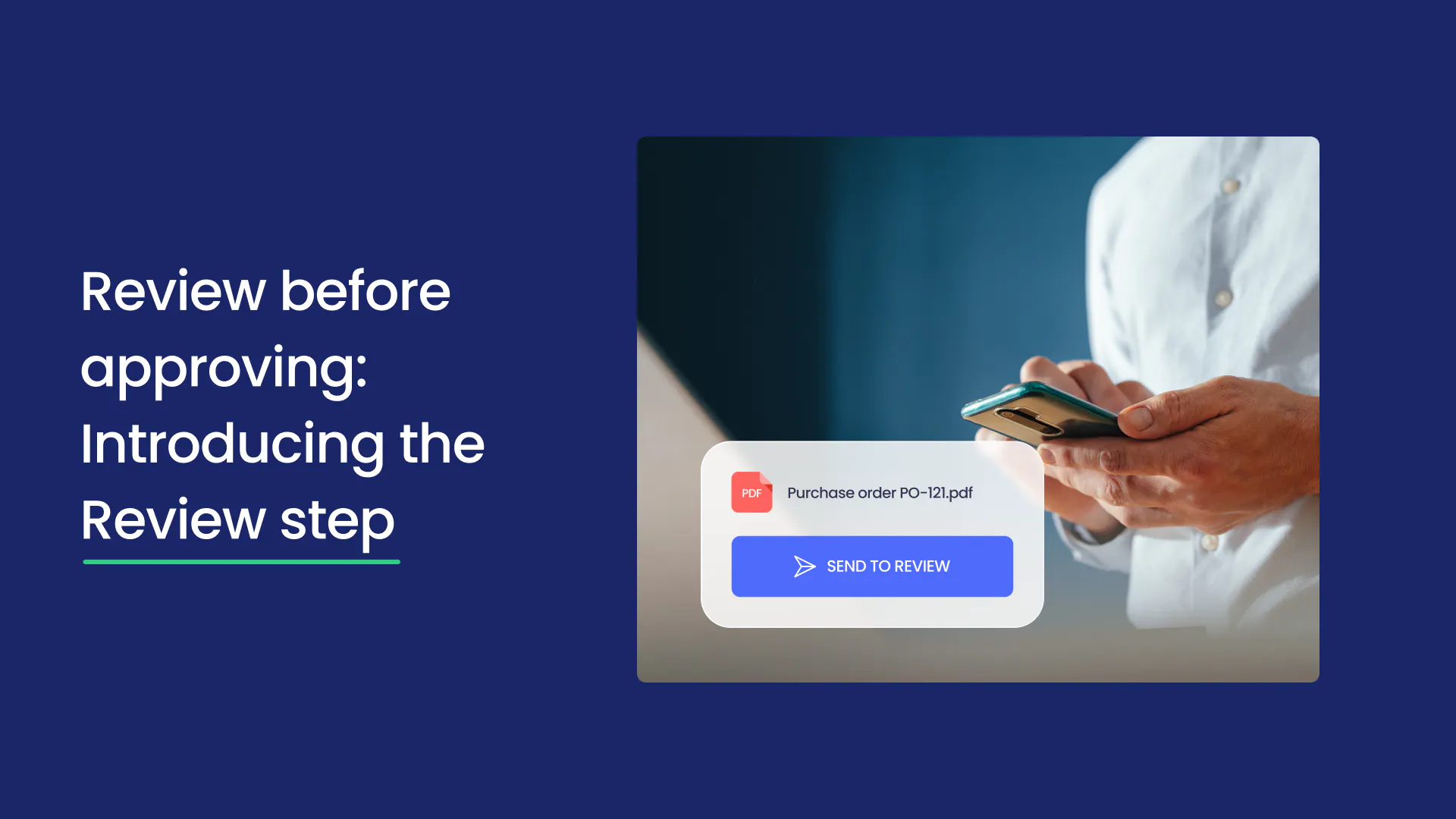
Now available in beta for businesses using QuickBooks Online, the Review step feature gives you more control over the approval process. Also available for Xero, this feature allows you to assign designated reviewers to assess and refine requests before final approval to catch errors early on.
ApprovalMax has introduced a new "Review" step, a feature designed to enhance the accuracy of requests before they enter the approval workflow. This dedicated review stage allows stakeholders to validate requests for data consistency, minimising the risk of errors and potential fraud. Approvers also have the flexibility to return requests to the Review step from any approval stage for further revisions, ensuring a smooth and efficient workflow.
Many organisations require a review phase where stakeholders, such as finance teams or bookkeepers, can assess bills and purchase orders before final approval. This step ensures accuracy and strengthens financial control, reducing errors and streamlining processes. If a request is returned to the Review step, it will undergo all the approval stages again, providing continuous validation.
- Customised Request Routing: Direct requests to the appropriate reviewer based on criteria like suppliers, accounts, items, or tax codes using the Review matrix.
- Feedback and Adjustments: Reviewers can make adjustments, provide feedback, and match bills to purchase orders before submission for approval.
- Return for Revision: Approvers can return requests to the Review step for revisions without rejecting them, ensuring all requirements are met before final approval.
1. Navigate to Approval Workflows: Select ‘Approval Workflows’ from the sidebar.
2. Select Workflow Type: Choose the relevant workflow type, such as Purchase Order, Bill, Quote, Sales Invoice, Manual Journal, or Contacts workflow.
3. Add Review Step: Click the plus sign between the Reviewers and Approvers columns and select ‘Add Review step’ from the dropdown menu.
4. Customise Reviewers: Use the Review matrix to assign reviewers based on specific criteria.
1. Create a Bill/Purchase Order: Generate the bill or purchase order within ApprovalMax.
2. Submit for Review: Complete the necessary details and submit for approval, changing the status to ‘On Review.’
3. Review Phase: Reviewers can:
- Edit the bill or purchase order for accuracy.
- Match bills to corresponding purchase orders.
- Provide feedback through comments and suggestions.
- Submit the request for approval once all adjustments are complete.
Latest news, events, and updates on all things App related, plus useful advice on App advisory - so you know you are ahead of the game.